OptionTrader
Use the OptionTrader configuration page to define basic settings, order presets, hotkeys, buttons and to control the visibility of column fields.
To define OptionTrader configuration settings
- Click the Configure wrench from any window.
- Click OptionTrader in the left pane and then click Settings.
- Use the right pane to set these parameters:
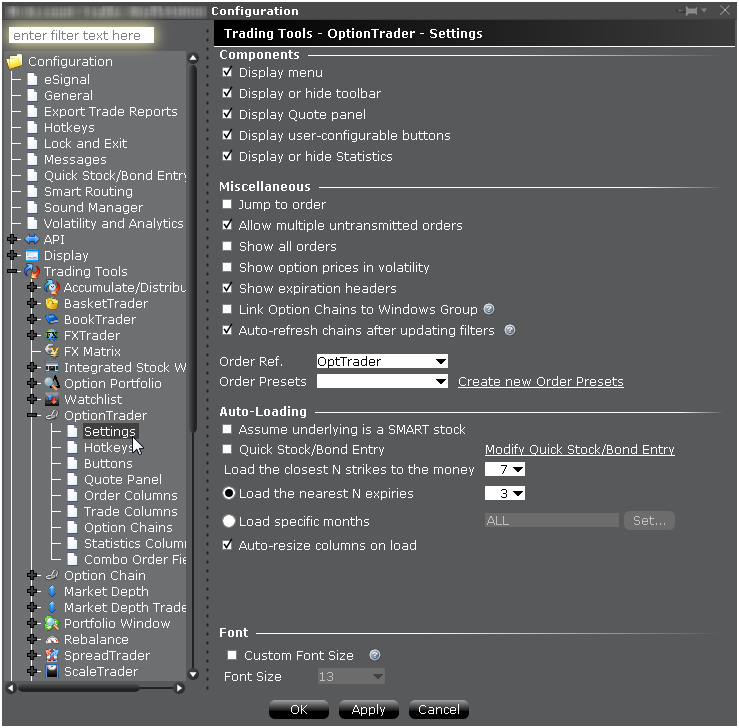
Settings
Components
- Display menu - Check to see the OptionTrader menu.
- Display or hide toolbar - Check to see the Option Trader toolbar.
- Display Quote panel - check to display the Quote Panel, which displays a single line of market data for the asset. You can create an order from the Quote panel by click the bid or ask price.
- Display user-configurable buttons - hide or display buttons you create using the Buttons panel.
- Display or hide Statistics - a configurable, optional panel that shows option-related data and statistics.
Miscellaneous
- Jump to order- automatically puts the cursor on the newly created order in the Orders panel.
- Allow multiple untransmitted orders - if checked, you can create more than one order in the Underlying panel. Otherwise, only one untransmitted order is allowed.
- Show all orders - check to view all orders for the underlying.
- Show option prices in volatility - check to view volatility instead of dollar prices.
- Show last trading day headers - check to sort option chains using a single header for the Last Trading Day followed by a list of strike prices. This helps save room in the option chain Description column.
- Link option chains to windows groups - If checked, the Mosaic Option Chains window (not full OptionTrader) will be linked to the windows group allowing selected option chain contracts to act as the source and change focus in all grouped windows.
- Auto refresh chains after updating filters - If checked, option chains update immediately when any filter criteria (strike, right etc) are changed. If unchecked, you must manually update chains using the Load Chains button.
- Order Ref - A user-defined reference name to help identify where the order originated.
- Order Presets - OptionTrader-specific default order settings. The OptionTrader preset is linked to the selected Order Ref. above. Create a preset for both Stock and Options with the same title and link to the Order Ref by selecting it or by creating a new preset. These presets will control the default order parameters for any stock and options orders created from the OptionTrader. If you do not create a stock preset for the OptionTrader, the default stock preset will be used for stock orders created in the OptionTrader.
OptionTrader automatically loads option chains based on the criteria you set in this area.
- Assume underlying is a SMART stock - Uses Smart instead of a specific exchange.
- Quick stock entry - Check to auto load stock and bring up the exchange dialog immediately when you enter an underlying.
- Load the closest N strikes to the money - Choose a number to limit how many options load in the chain.
- Load the nearest N expiries - Only shows you those options with the N closest expiries.
- Load specific months - Specify the exact months' options you want to see.
- Auto-resize columns on load - When checked, data columns will resize appropriately to accommodate revised data.